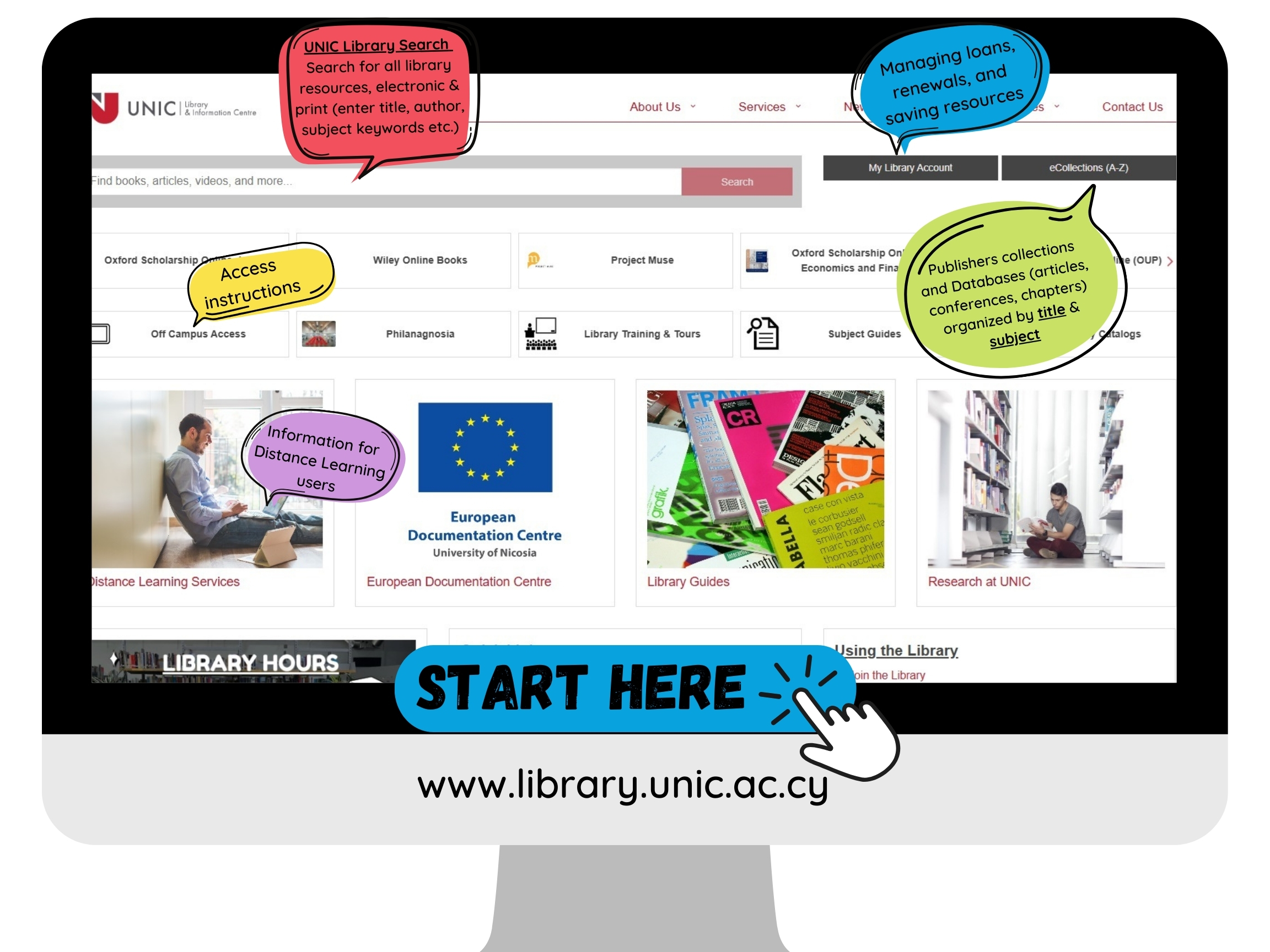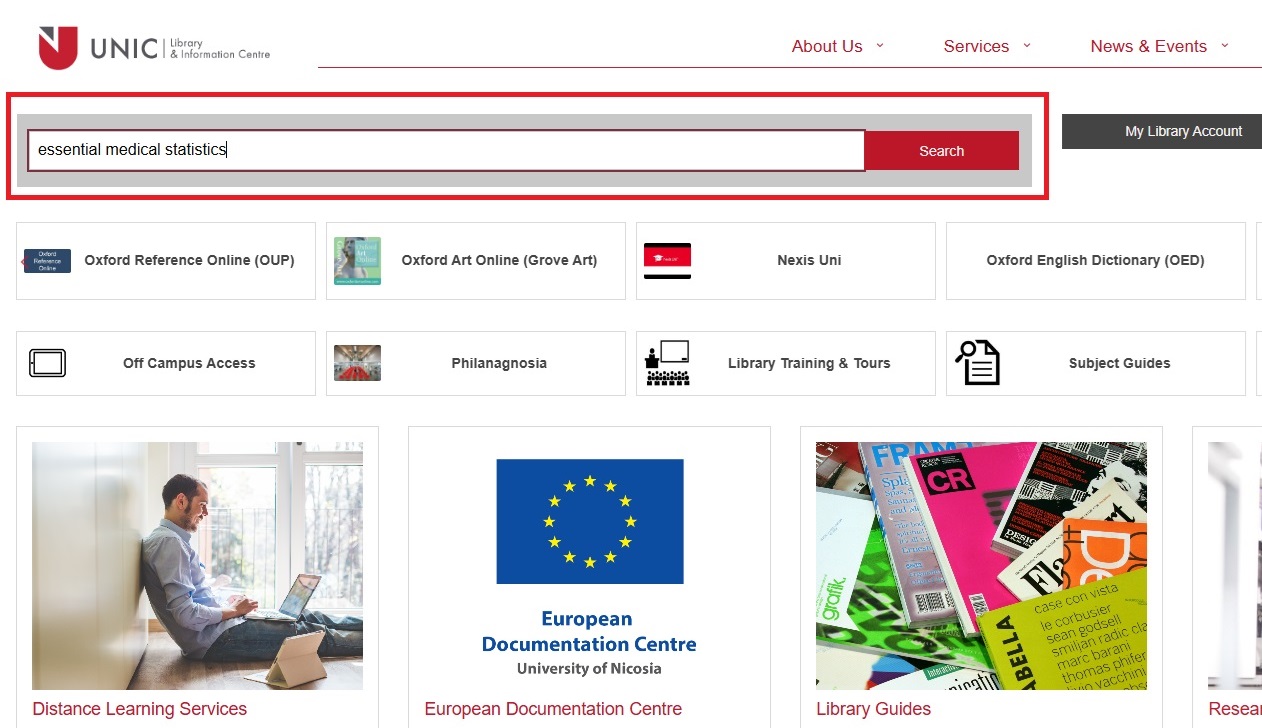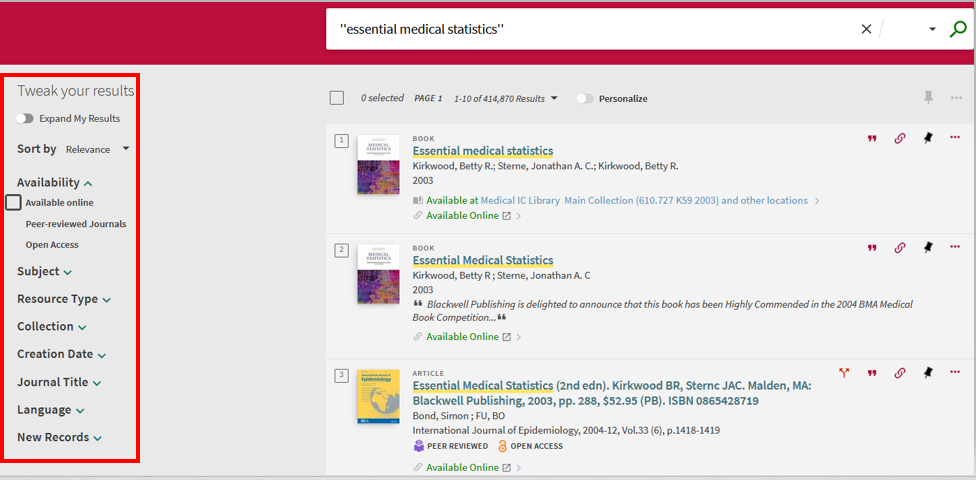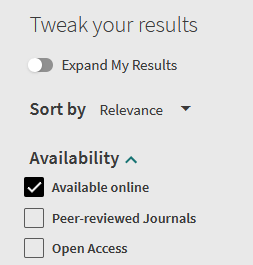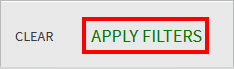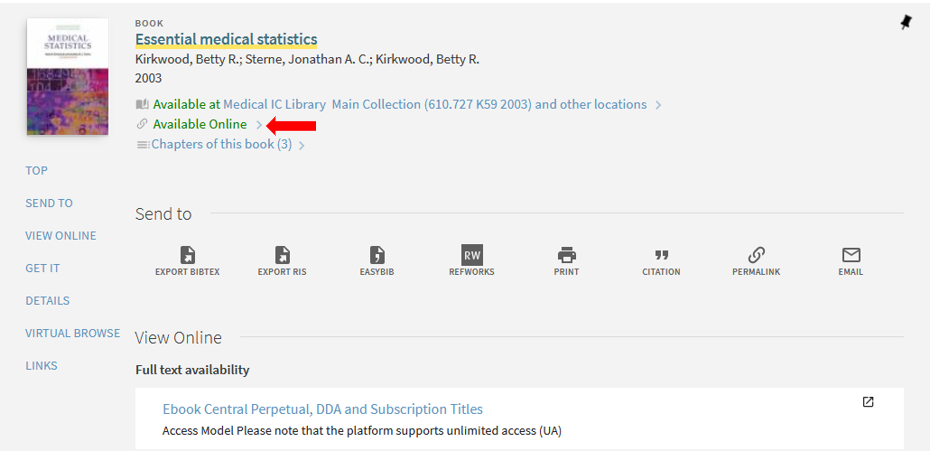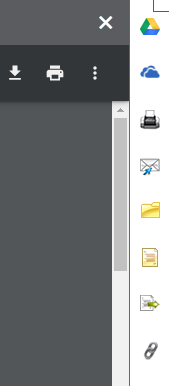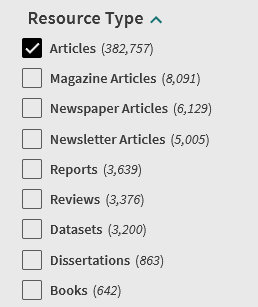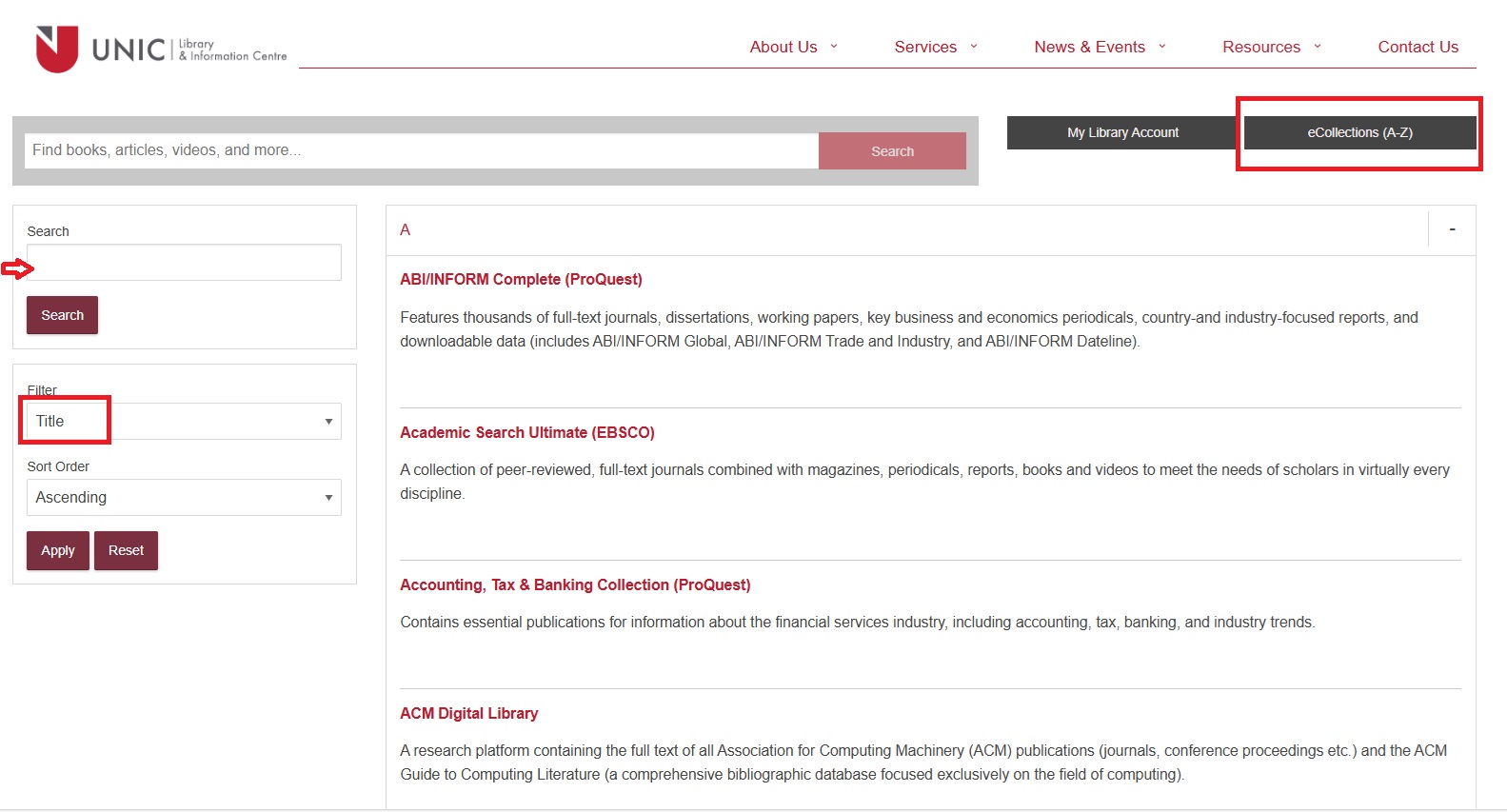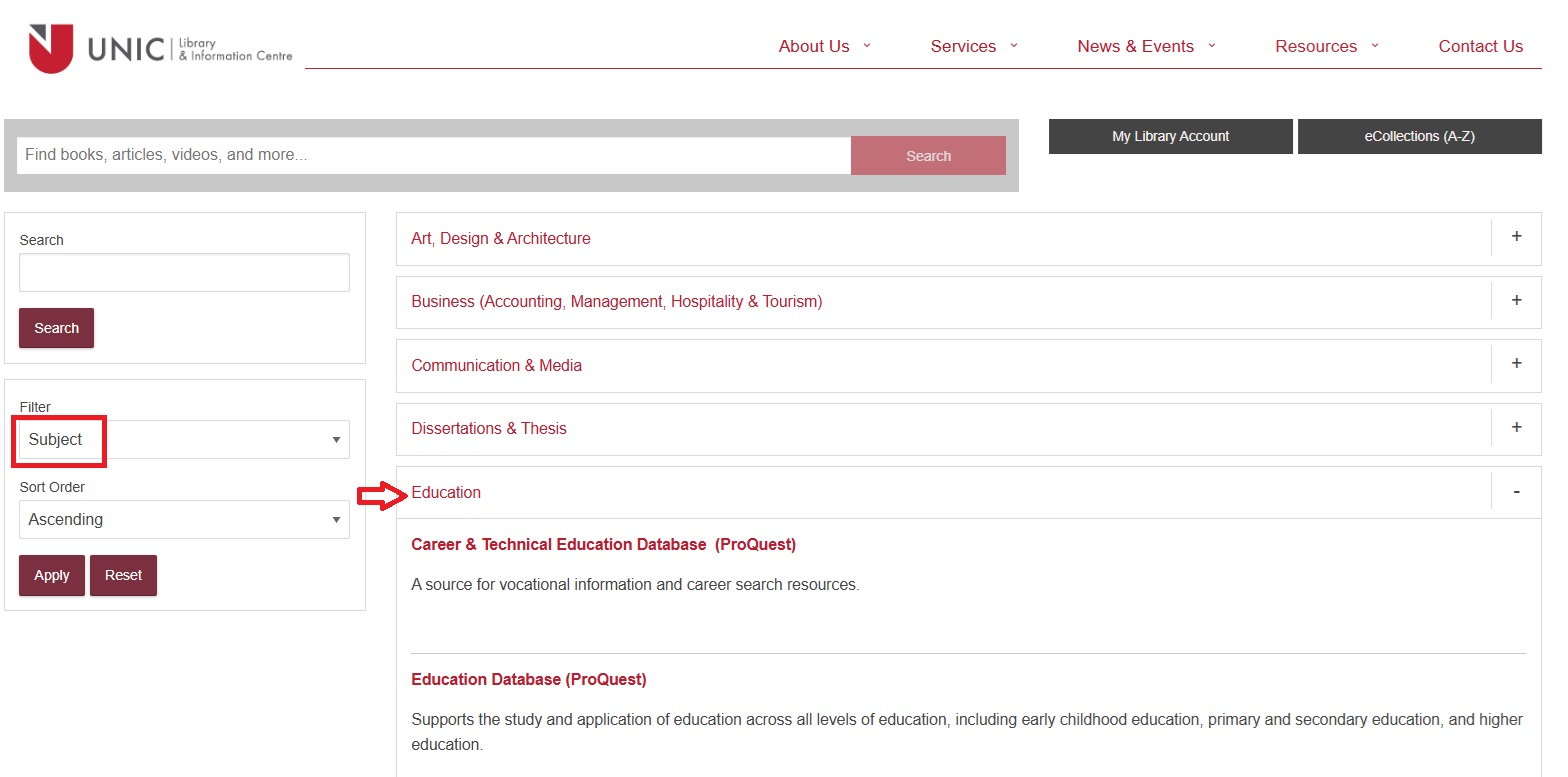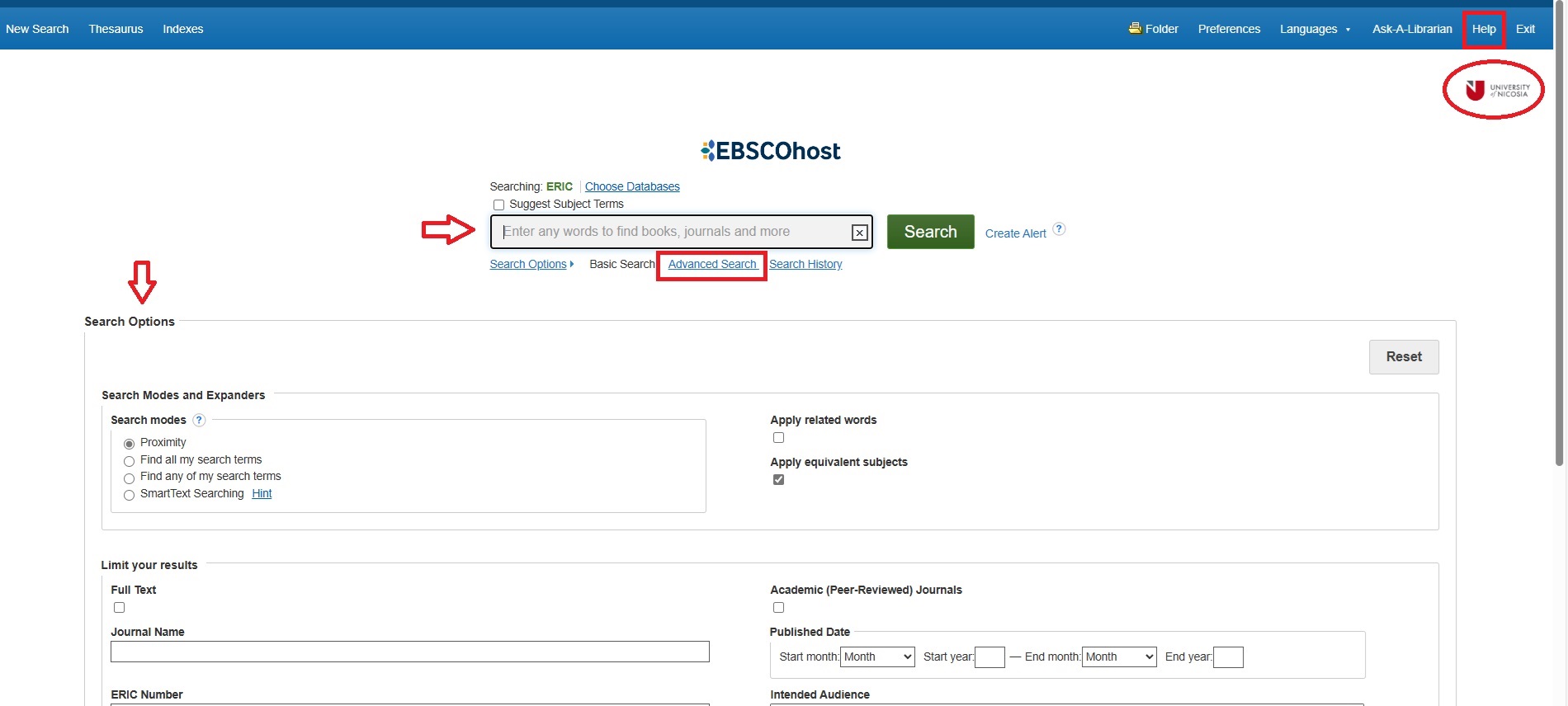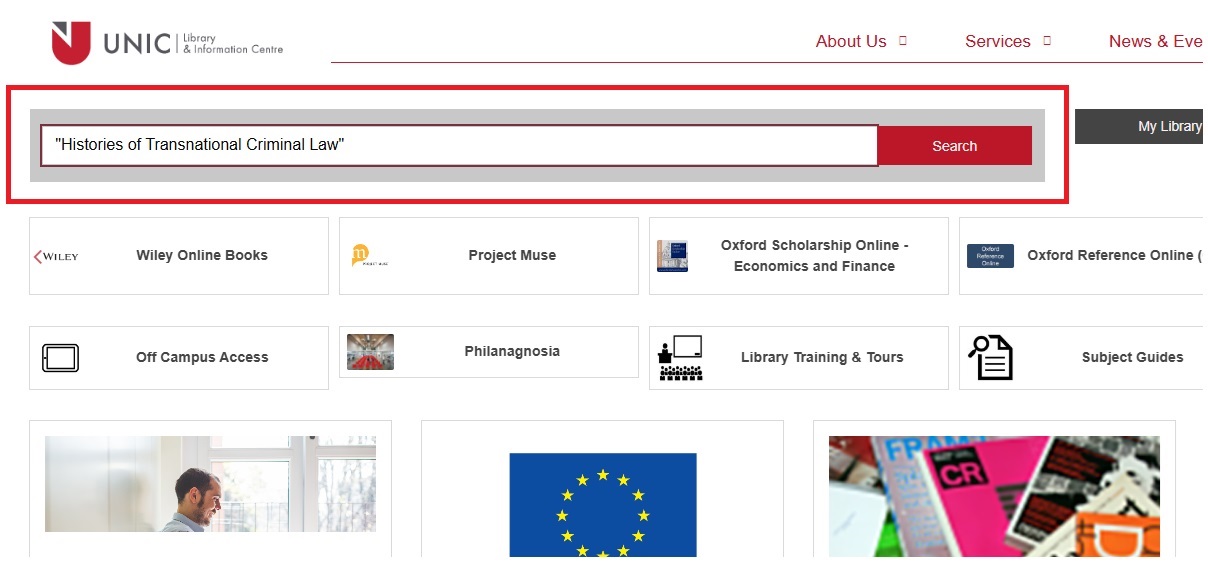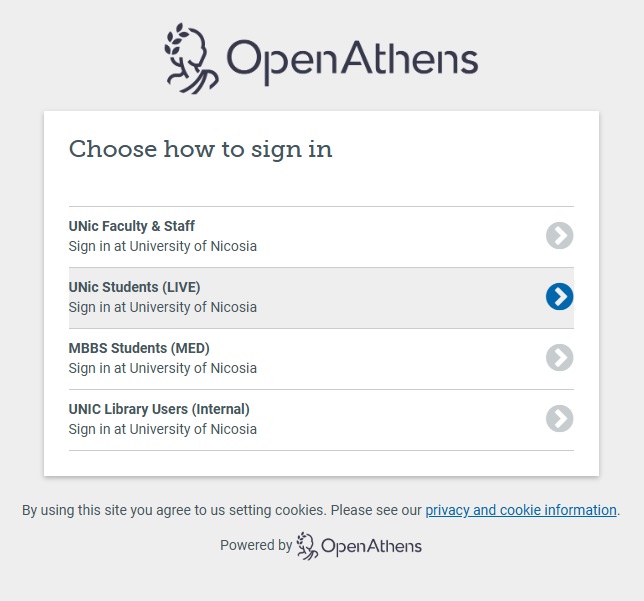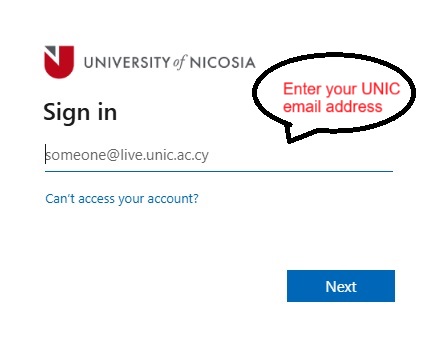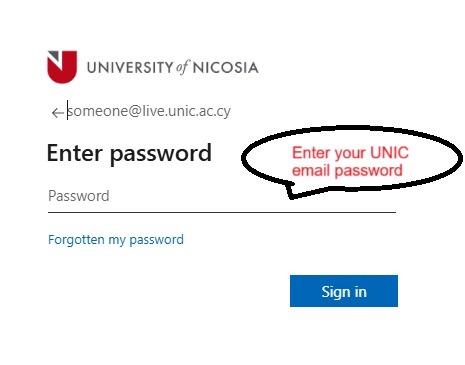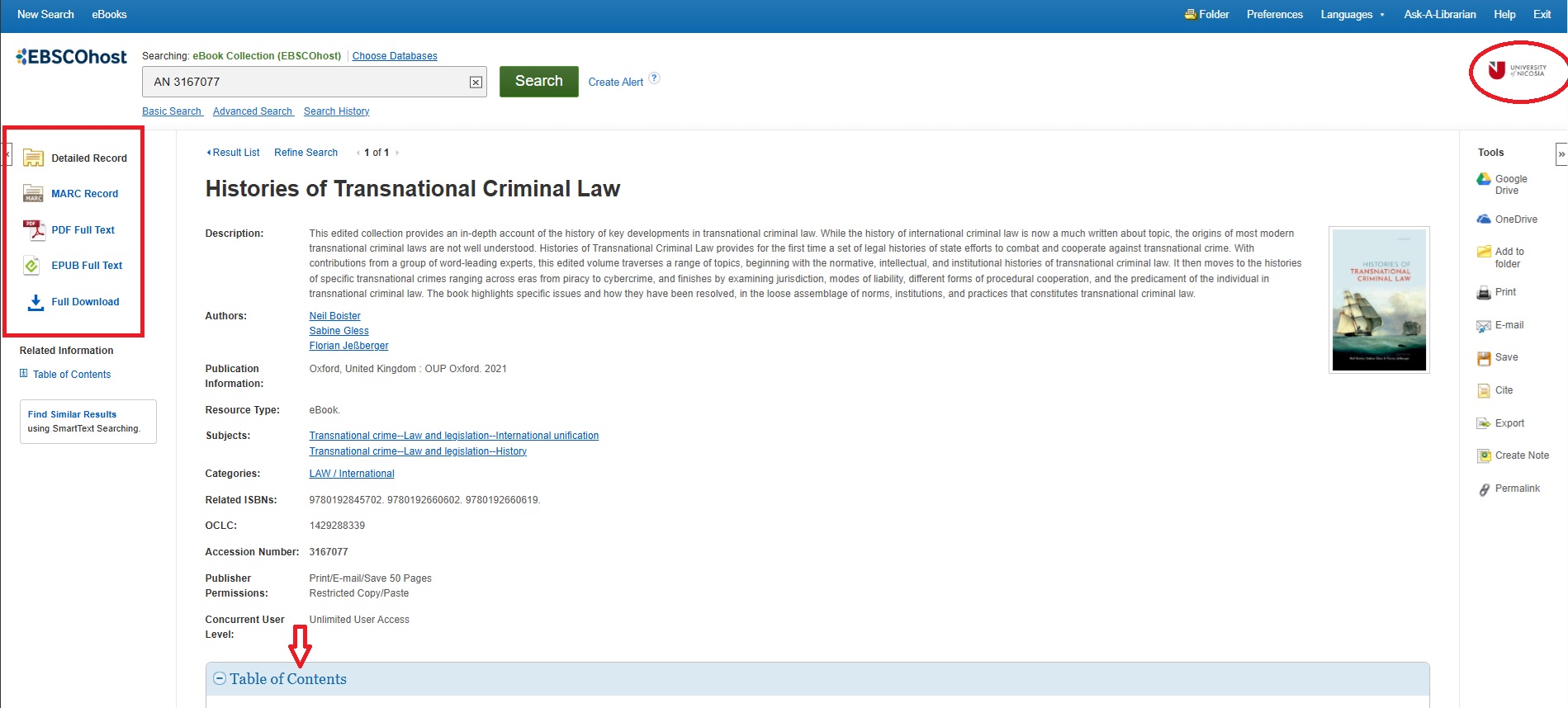Για οδηγίες στα ελληνικά πατήστε εδώ (Greek)
Distance Learning Students & Faculty
Students enrolled in Distance Learning programs can access a wide range of electronic resources off-campus, such as eBooks, eJournals, and databases, to support their educational and research endeavors.
This guide will assist you:
Discover the available electronic resources
Search for the necessary materials effectively
Gain access via OpenAthens
Faculty members involved in Distance Learning programs can also utilize this guide to access e-resources in the same way.